Color to Target AV
Only PSP :: PSP School :: Beginners
Page 1 of 1
 Color to Target AV
Color to Target AV
This tut is simple! more like a TIP 
find a nice photo you like and crop the area you like then
resize it down so its AV size (100x100 or less)
with your image open, grab your selection tool, and
draw two (or more) triangles on your image,
hold your shift down to grab multiple areas, (psp 9 use your drop down
so it says ADD SHIFT) as below..

Now, with that done, go to selections invert, grab the opposite area,
and now, go to your color to target tool, with a NICE gradient color,
brush color into the BACKGROUND of your image, just run the mouse over it..

Now go again to selections, invert, and give the two selected areas a drop shadow, 1, -1, as here,

(these are my usual shadow settings, give or take on the opacity and blur), but i do 1 -1 most of the time.. but its up to you..
you can also do a gradient glow once you invert instead of a shadow..
Create lovely AV's using this method!
Add a few brushes, your name, and jazz it up.. lovely!
hugs! kris
find a nice photo you like and crop the area you like then
resize it down so its AV size (100x100 or less)
with your image open, grab your selection tool, and
draw two (or more) triangles on your image,
hold your shift down to grab multiple areas, (psp 9 use your drop down
so it says ADD SHIFT) as below..

Now, with that done, go to selections invert, grab the opposite area,
and now, go to your color to target tool, with a NICE gradient color,
brush color into the BACKGROUND of your image, just run the mouse over it..

Now go again to selections, invert, and give the two selected areas a drop shadow, 1, -1, as here,

(these are my usual shadow settings, give or take on the opacity and blur), but i do 1 -1 most of the time.. but its up to you..
you can also do a gradient glow once you invert instead of a shadow..
Create lovely AV's using this method!
Add a few brushes, your name, and jazz it up.. lovely!
hugs! kris
 Similar topics
Similar topics» Color to Target tip - les 193
» ! How to sort your presets by color!
» Lesson 20---Change to target tool
» Mehdi Color MegaMix Plugin
» BONUS LESSON--Change to target tool--Beginner
» ! How to sort your presets by color!
» Lesson 20---Change to target tool
» Mehdi Color MegaMix Plugin
» BONUS LESSON--Change to target tool--Beginner
Only PSP :: PSP School :: Beginners
Page 1 of 1
Permissions in this forum:
You cannot reply to topics in this forum|
|
|
